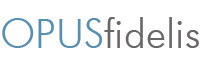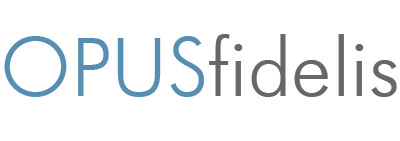It’s fairly common to share WiFi credentials with any friends that visit your house. But did you know that doing so can potentially open you up to security risks? Outside devices may have malware on them – and once they connect to your network, any malware could find its way to other devices connected to the network.
That’s why you should consider creating a guest network – it will enable you to keep your own devices secure while still allowing your guests to use your WiFi.
The best part is, doing so won’t cost you a thing. Here’s what you can do:
First, type the IP address of your router in your browser. You may also want to change the network password and update the router firmware before creating the guest network.
Next, go into router settings and find the guest network option. This may be in a sub-category; if it is not easy to find, then look in the user manual or try searching the router model on the Internet. Some routers, particularly older ones, may require you to manually set up a guest network.
Don’t forget to create a name for your network once you have created it. This will make your network easily identifiable for any guests you have. Finally, go over this checklist, created by David Balaban, and you’re good to go!
• Set a network password. Do this right after entering the network name. Although it is a guest network, only users with passwords should be able to connect to it.
• To avoid Wi-Fi data interception, select the encryption type. Opt for WPA2. It is a strong algorithm that all modern devices support.
• Disable the option that allows visitors to access network resources. Guests should not be able to see folders or files, or any other info. Some routers call this option Isolate as you isolate the home network from the guest network.
• Disable the option that allows access to router settings. Guests should not be able to change anything in router settings.